Have you ever wanted to send a file to a friend in a very sneaky way? Or maybe wanted to keep files on your computer cleverly disguised, away from prying eyes? Well, using a simple trick with Windows, you can actually hide a file inside of a JPG picture file! Believe it or not, you can actually hide any type of file inside of a .jpg, (.txt, .exe, .mp3, .avi, etc.) Not only that, you can actually store multiple files inside of single JPG file, not just one! This can come in very handy if you need to hide files and don’t want to bother with encryption and all that other complicated stuff.
Before you start, you'll need to make sure you have at least one of the following programs installed:
(They are all free)
Now we can begin.
1) First, create a new folder, anywhere. It doesn't matter what you name it, so long as you can remember the name. Put the files that you want to hide into this folder.
2) Make the folder into a .rar file (shown below). Name the .rar file "stuff.rar"
(Click the images to see them full sized)
3) Make a new folder, and name it "folder". Put the rar inside of this folder.
4) Take the .jpg image that you want to hide the rar inside of, and rename it to "image" (you can change it to whatever you want later on). Then put it into the folder you made in step #3. The .rar file and the .jpg image should be the only files inside of this folder.
5) Move "folder" (along with it's contents) to the directory "C:\"
6) Open up the command line by clicking start, run, typing cmd, and then hitting enter.
7) In the command prompt, type the following (without the quotes):
.
.
.
"cd c:\"
.
.
8) Press enter. Then type the following (without the quotes):
.
.
"cd folder"
.
.
9) Press enter. Then type this (again without the quotes):
.
.
"copy /b image.jpg + stuff.rar new.jpg"
.
.
11) Open up the folder (the one you made in step 3). See "new.jpg"? That's the jpg with your rar hidden inside. You can rename it whatever you like. To open up the rar inside, simply open the image with 7-zip/winrar/winzip. It will open up your folder inside, where your hidden files are.
.
.
Did it work? Leave me a comment!
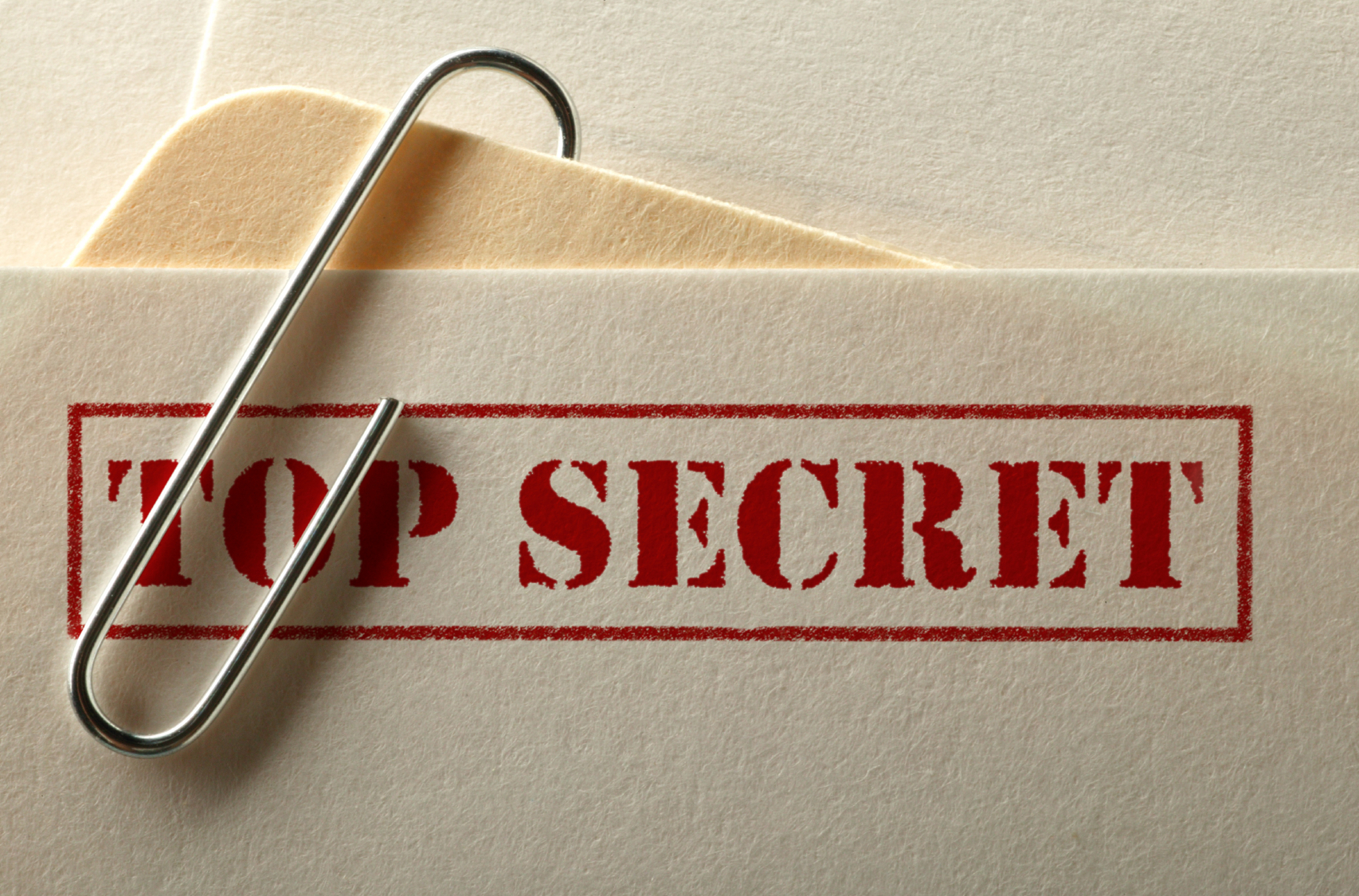




gotta check it out, sounds fun
ReplyDeletethis blog is full of information!
ReplyDeletegood work, bro
ReplyDeleteGreat guide man. will be using this im sure. +1
ReplyDeleteYou know what to do.
ReplyDeleteThat is amazing. How do you know this shit?
ReplyDeleteDidn't know that...
ReplyDelete+follow
I used to do this all the time
ReplyDeleteSneaky stuff, I'll remember this
ReplyDeleteMight have to try this out in the near future!
ReplyDeleteReally good tip.
ReplyDeleteIs this related to the Internet Explorer security flaw a few years back where people were getting viruses from images? Same trick I mean?
ReplyDeleteThanks man. If I ever need to hide a file, never have so far, I will now know how
ReplyDeleteI bet this is how the Russians send all their files.
ReplyDeleteNice, this will be very useful!
ReplyDeleteNice useful stuff here keep it up!
ReplyDeleteImformative and quite scary. Cheeky ;)
ReplyDeletethat's cool!
ReplyDeletelook around for suspiciously large jpg files and you probably got a hidden rar file!
ReplyDeleteAhaahha, top secret files! :D
ReplyDeleteThat's really useful.
ReplyDeleteStealth Mode: Engaged
ReplyDeleteThat's very cool, never seen that trick before
ReplyDeleteit can be useful, thanks
ReplyDeletethat's pretty cool. How the hell do people work these things out?
ReplyDeletenice tip!
ReplyDeletewow thats awesome now i can hide my passwords file in a picture.
ReplyDeleteI wonder what people are hiding right now in their profile pictures....
ReplyDeleteCool Blog!
ReplyDeleteAh good I've been looking for a simple guide on this. Thanks
ReplyDeleteCheats ;))
ReplyDeleteThat is AMAZING, haha!
ReplyDeleteNow I know where I'm going to put my uhm...Private folders :3
Followed for sure!
awsome guide for real haha, deff going to use this once.
ReplyDelete+following
I always wondered how to do this, but didn't bother looking it up. thanks!
ReplyDeleteWow, great guide! Thanks, going to try it as we speak!
ReplyDeleteCool stuff, and it might come in handy. Thanks a lot!
ReplyDeleteAwesome tip..Followed.
ReplyDeletetried it and it works, pretty cool
ReplyDeletecool im gonna try this i need to hide some files from my girlfriend
ReplyDeletePerfect! I needed to do this. Thanks so much! Followed.
ReplyDeleteVery nice file hiding tips :)
ReplyDeleteWow... very... shady.
ReplyDeleteVery interesting info!
ReplyDeleteThat is a pretty nifty trick thank you!
ReplyDeleteI may use it one day :D
lol very ingenius method of hiding things
ReplyDeletegreat tip
ReplyDeleteill try
Nice, one of the best how to´s ever !!
ReplyDeleteDefinitely a very useful guide for anyone who is forced to share their computer with other people.
ReplyDeleteNice tip, I've actually done it before with avi type files though.
ReplyDeleteI've actually used this before, it's pretty handy...
ReplyDeleteYou can do the same thing with MP3s. You can put anything you want before the frame header. That's how tags work.
ReplyDeleteI had a yuyuhakusho image once that contained the theme of yuyuhakusho
ReplyDeleteThis is awesome! Ill be using this.
ReplyDeleteWow, this is really cool!
ReplyDeletegood to know for when you want to keep something from someone! thanks for the share.
ReplyDeleteWoah nice post! this is getting used :) haha
ReplyDeletegreat post;)
ReplyDeleteReally cool and actually useful!
ReplyDeleteI never even knew you could do this!
ReplyDeleteVery cool, I could actually use this.
ReplyDeleteawsome :)
ReplyDeleteVery cool tutorial. I had no clue. Thanks.
ReplyDeleteI've been wondering how to do this for a while. Thanks!
ReplyDeleteI'll probably never need to use this, but it's so cool! Hope to see more like this in the future from you.
ReplyDeleteHandy tip there, cheers!
ReplyDeleteNice post, I've never heard of this. Sadly I don't use windows but I'm sure there is a way to do it on other OS's. Now that I know that you can do this I'll have to do some searchin'.
ReplyDeletethat's certainly VERY handy!!
ReplyDeleteGreat info man, followed!
ReplyDeletei wonder why that would be useful... hmm....
ReplyDeletethis is awesome. I feel like a secret agent.
ReplyDeleteThis is very cool. It's really interesting that the image is still visible after binding.
ReplyDeletecool stuff, thanks for sharing!
ReplyDeleteuseful stuff. :O
ReplyDeleteThis is actually a very good blog. Thankyou for this information I feel like a computer hacker :D.
ReplyDeleteoh that is evil :D
ReplyDeleteGoing to use that for some.....stuff :P
Nice one making us mortals into hackers. :)
ReplyDeleteGood info, very cool. Followed!
ReplyDeleteNice, I can see this becoming useful!
ReplyDeleteman you are the shiizz +followed for sure keep puttin sweet stuff like this out its cool as hell
ReplyDeletenice write up! very useful for those that dont already know. followed!
ReplyDeleteI love this blog! Nice job, man.
ReplyDeleteWow, that actually worked. Thanks!
ReplyDeleteGood stuff. Following
ReplyDeletenever knew that wow this is cool
ReplyDeleteSweet, I'm going to try this on out something just to see if it works.
ReplyDelete